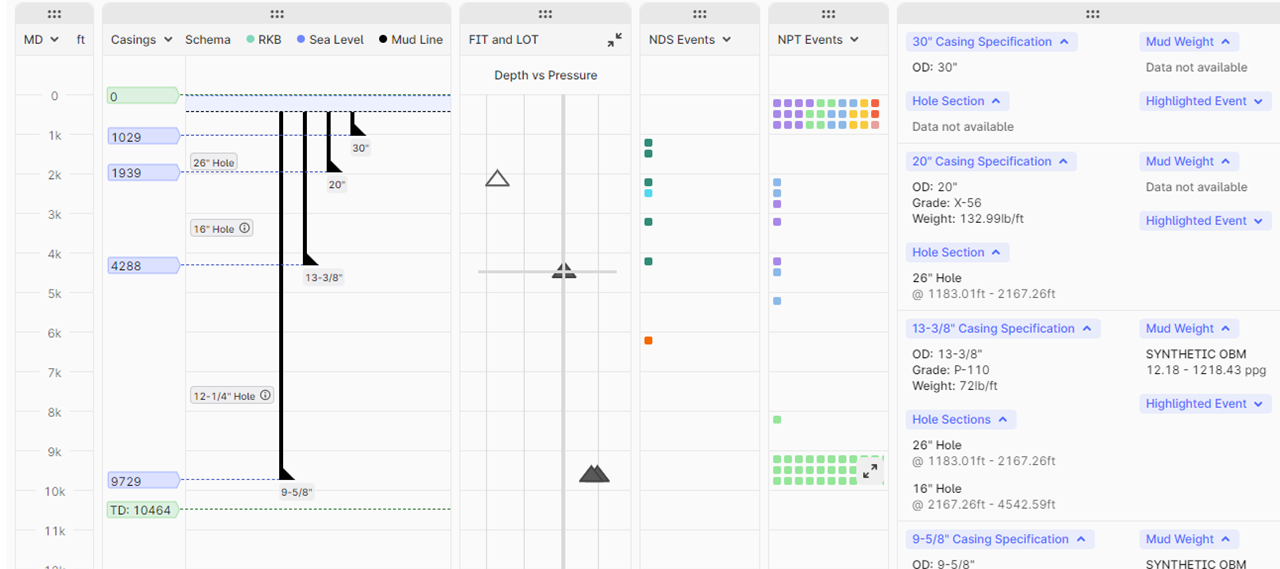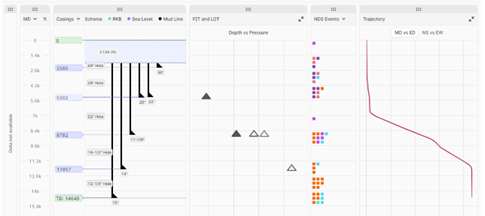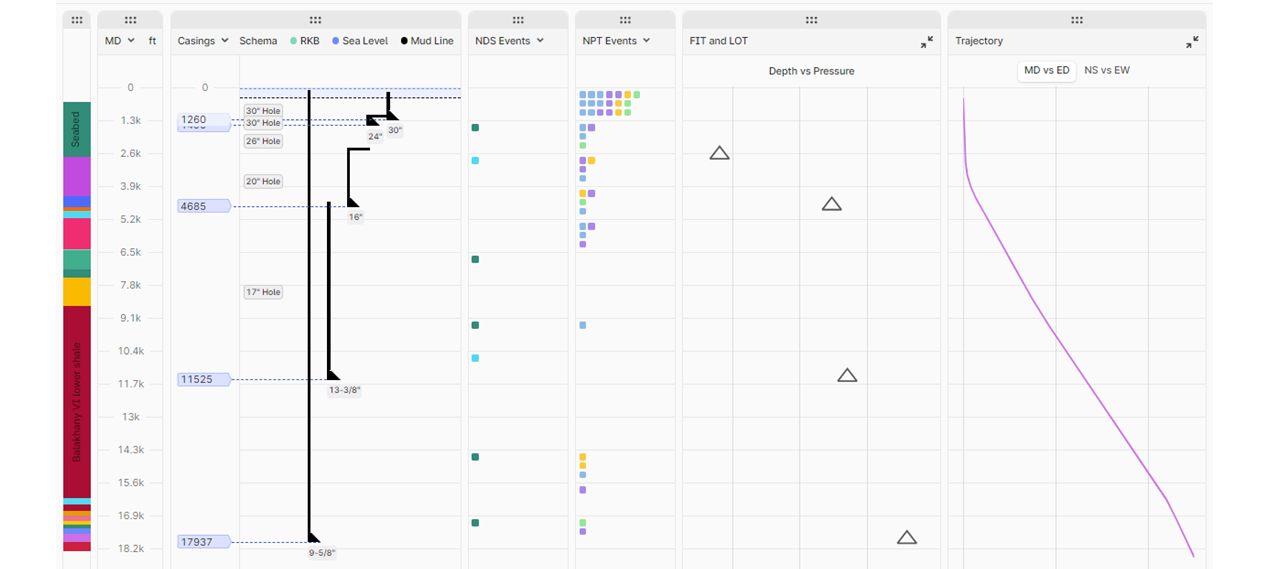Deprecation of Python 3.7 on Cognite Functions
As of September 1st, 2023, it will no longer be possible to create Cognite Functions running on Python 3.7 on either Azure or GCP projects. Cognite Functions already running on Python 3.7 will continue to work, but since Microsoft will no longer provide updates or support for Python 3.7 after September 30th, we advise users having Cognite Functions running on Python 3.7 to redeploy these functions to Python 3.8 (default) or later. This is done by deleting and recreating the functions in question, as exemplified in the snippet below using the Python SDK.# Delete the existing functionclient.functions.delete(id=1234)# Recreate function, optionally with a version higher than the default of 3.8.# Assuming here that the function is created from a folderclient.functions.create( name="my-function", external_id="my-function", folder="path/to/source/code", runtime="py38")
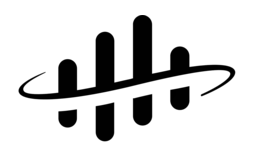

 Check the
documentation
Check the
documentation Ask the
Community
Ask the
Community Take a look
at
Academy
Take a look
at
Academy Cognite
Status
Page
Cognite
Status
Page Contact
Cognite Support
Contact
Cognite Support