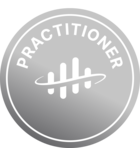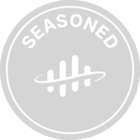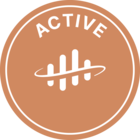- Home
- Community overview
- How-To's
How-To's
Explore user resources including how-to guides and video tutorials
48 Topics
Badge winners
 Valdemar Bouzon Limahas earned the badge Customer Delivery Partner of the Year 2024
Valdemar Bouzon Limahas earned the badge Customer Delivery Partner of the Year 2024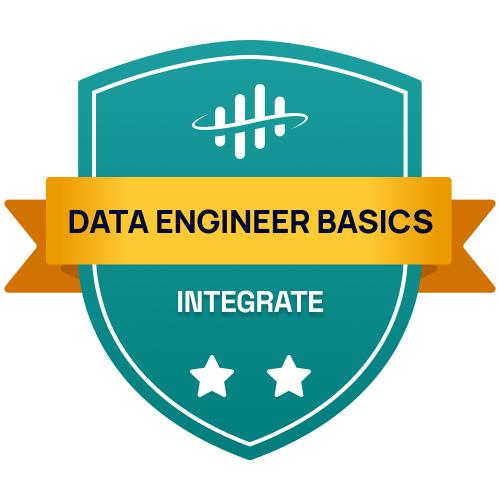 Erick Gomes Rioshas earned the badge Cognite Data Engineer Basics - Integrate
Erick Gomes Rioshas earned the badge Cognite Data Engineer Basics - Integrate Vinay Shendehas earned the badge Cognite Data Fusion Fundamentals
Vinay Shendehas earned the badge Cognite Data Fusion Fundamentals Beatriz Goldensteinhas earned the badge Customer Delivery Partner of the Year 2024
Beatriz Goldensteinhas earned the badge Customer Delivery Partner of the Year 2024 JuancxlDTThas earned the badge Cognite Data Fusion Fundamentals
JuancxlDTThas earned the badge Cognite Data Fusion Fundamentals
Popular tags
Enter your E-mail address. We'll send you an e-mail with instructions to reset your password.
Scanning file for viruses.
Sorry, we're still checking this file's contents to make sure it's safe to download. Please try again in a few minutes.
OKThis file cannot be downloaded
Sorry, our virus scanner detected that this file isn't safe to download.
OKCookie Policy
We use cookies to enhance and personalize your experience. If you accept you agree to our full cookie policy. Learn more about our cookies.
×
Cookie settings
We use 3 different kinds of cookies. You can choose which cookies you want to accept. We need basic cookies to make this site work, therefore these are the minimum you can select. Learn more about our cookies.


 Check the
documentation
Check the
documentation Ask the
Community
Ask the
Community Take a look
at
Academy
Take a look
at
Academy Cognite
Status
Page
Cognite
Status
Page Contact
Cognite Support
Contact
Cognite Support