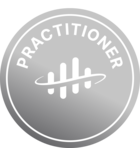Hello community!
As you may have noticed in the post on the upcoming June product release, we are releasing a new beta feature enabling you to build and deploy low-code data applications using Streamlit🚀
It is often a tedious task to create and share data applications, including even simple dashboards. Considerations such as hosting infrastructure, approvals with IT teams, and availability of data are often blockers for progress. Our new feature allows you to build low-code applications in Python, leveraging the Streamlit framework, and deploying the applications to users instantly to access them.
Below you will find a walkthrough of the new experiences for both application builders and consumers. You can also find more information in our documentation.
We hope you find this feature as exciting and valuable as we do. As always, we are looking forward to hearing your feedback 😄
Building & deploying applications - Data Management workspace
- To build and deploy Streamlit apps, you need to navigate to the “Data Management” workspace, expand “Explore”, and select “Streamlit apps”.
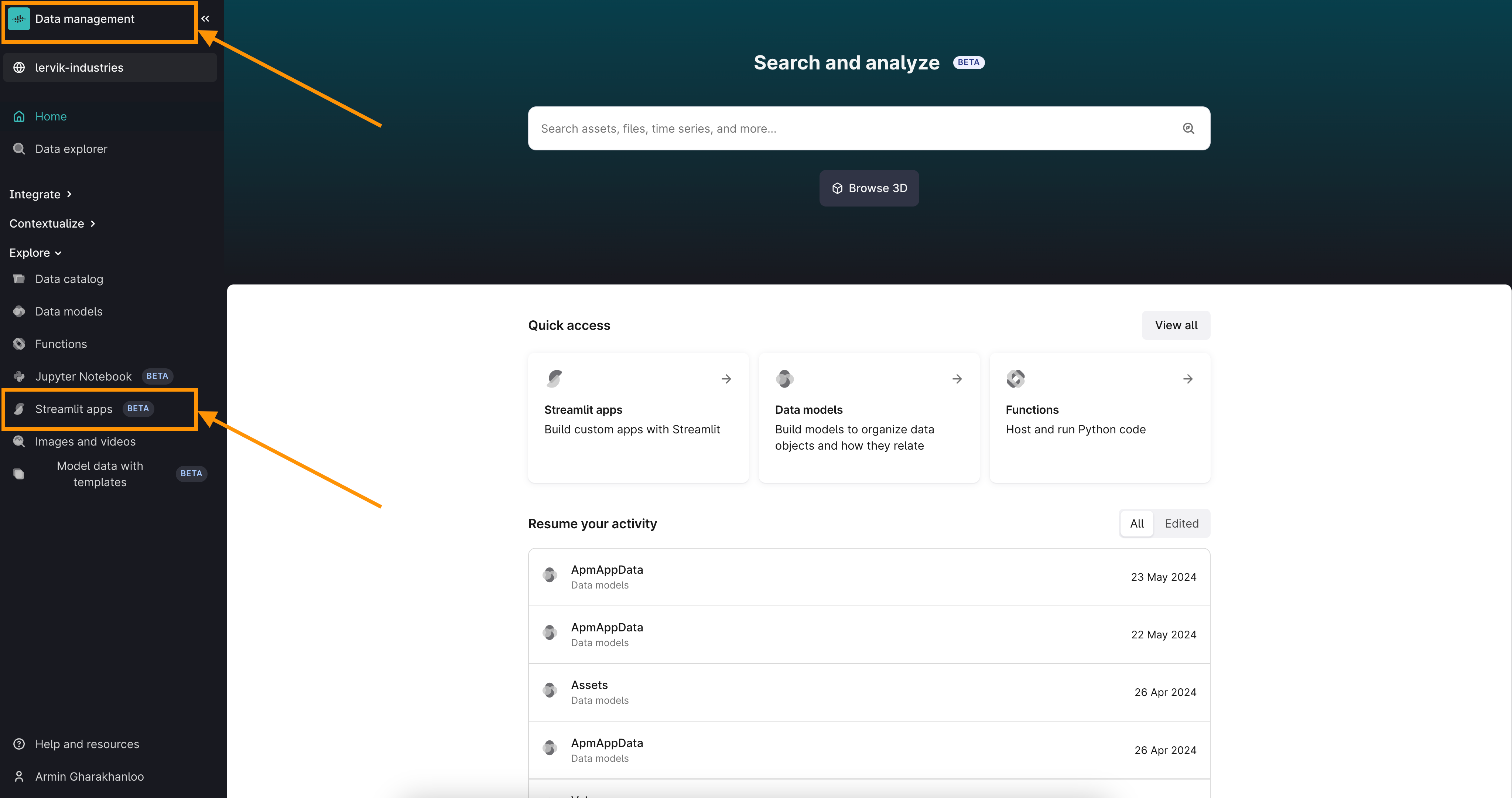
- After clicking on “Streamlit apps”, you will be taken to an overview of existing Streamlit applications. Here you will be able to see all applications created within your Cognite Data Fusion project, and filter the applications already published for use, in addition to applications made by yourself.
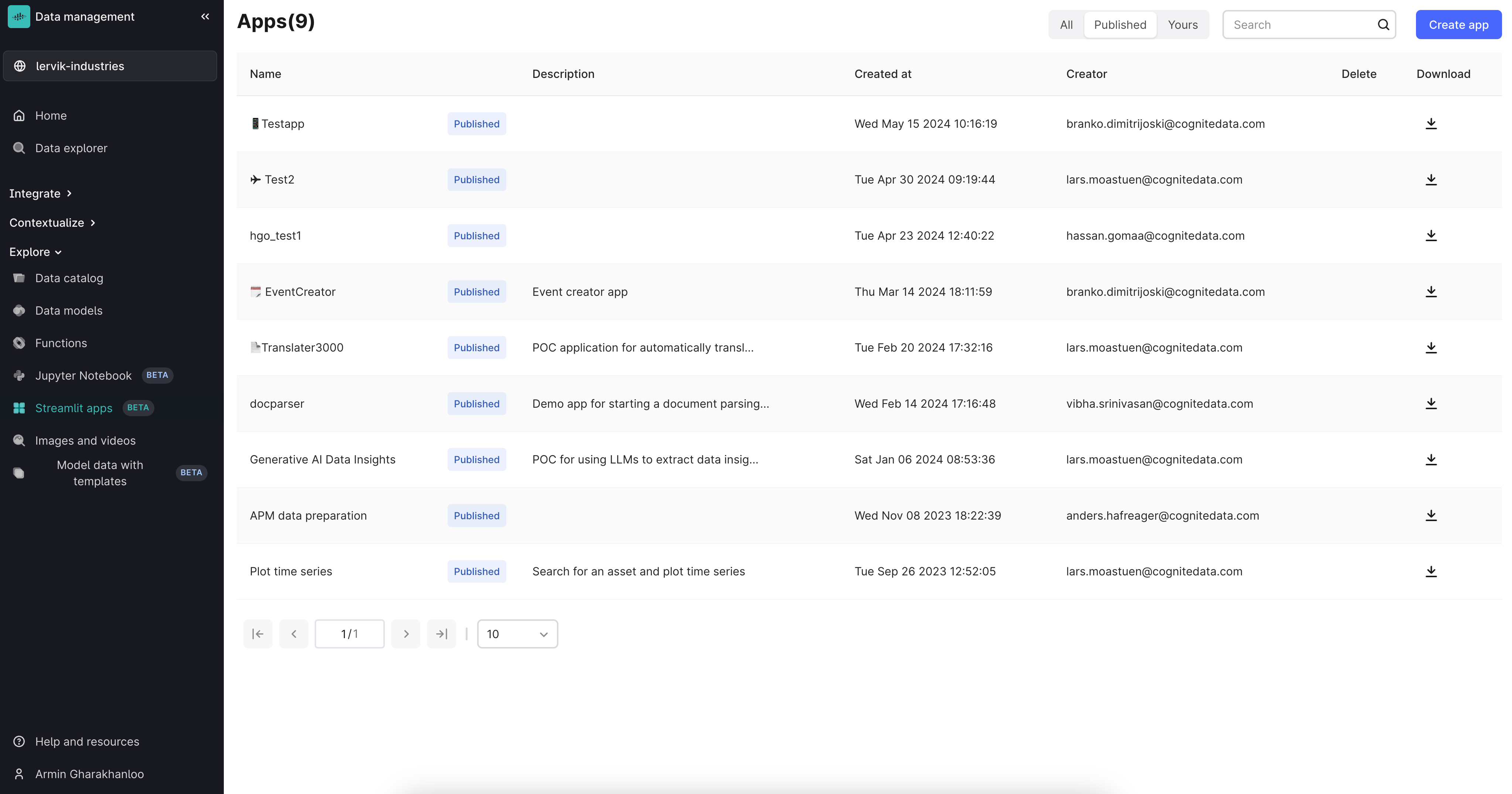
- To create a new application, you will need to select “Create app” in the upper right corner of the screen. This will make a form appear asking you to name your application, add a description (optional), place the application in a Data Set (optional), and either build the application from scratch or get inspiration from pre-made templates. There is also an option to import Streamlit application files.
Note: Streamlit applications are stored as files in Cognite Data Fusion, so you will need write access to Files to be able to create applications.
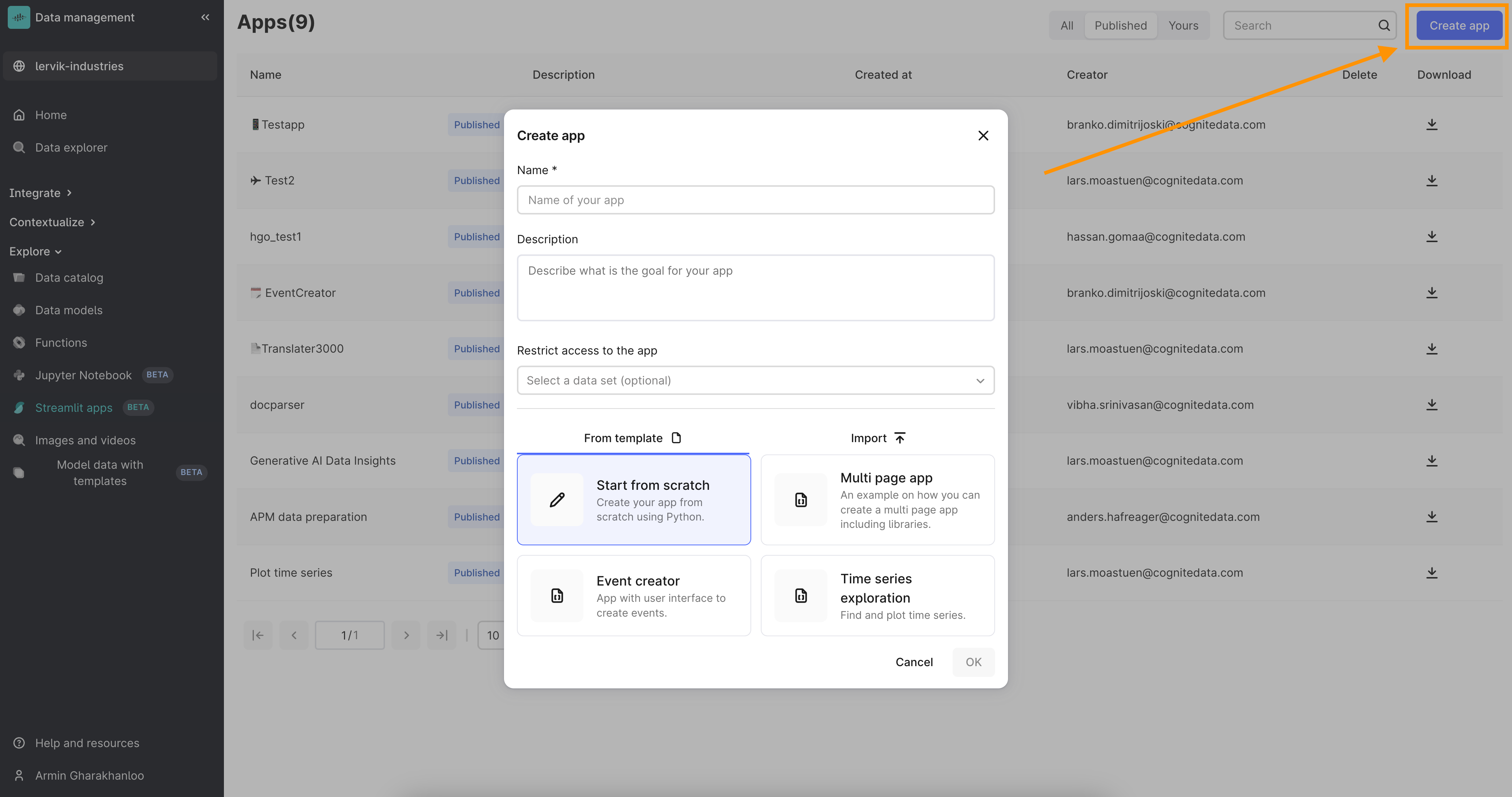
- Once you have filled out the form, a new screen appears displaying the Streamlit application’s Python code and what the application looks like. You can click on “Show / Hide” in the upper right corner to remove both the code editor and the top toolbar, enabling you to view the application on the full screen, similar to what the end user will experience.
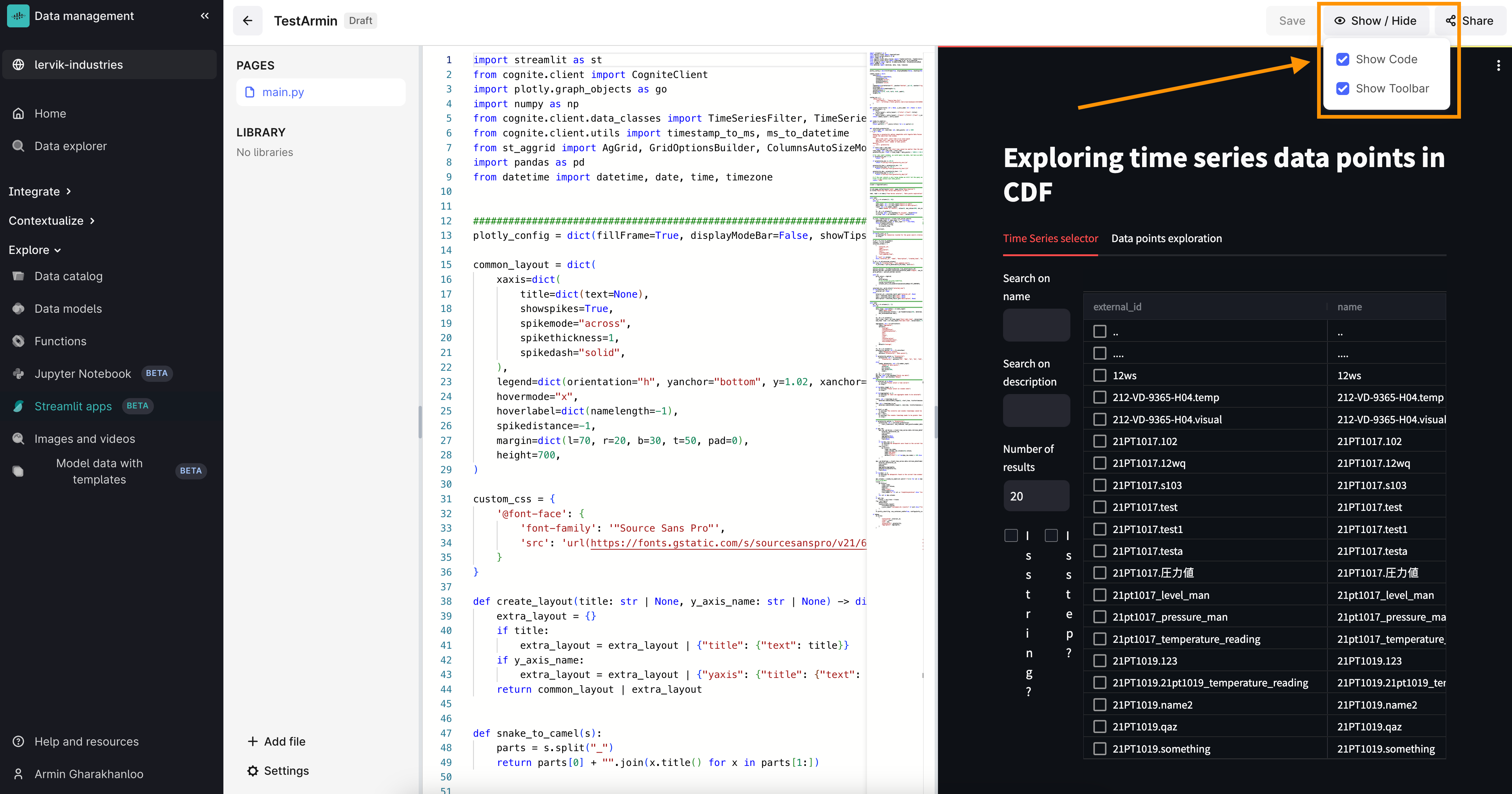
- After creating or editing your application, you can click on “Settings” in the bottom left of the screen. Here you can make changes to the information provided earlier, and a few other choices such as light or dark mode themes. Most importantly, you can select to publish or unpublish your application. Published applications appear in the “Industrial Tools” workspace. More on that in the next section!
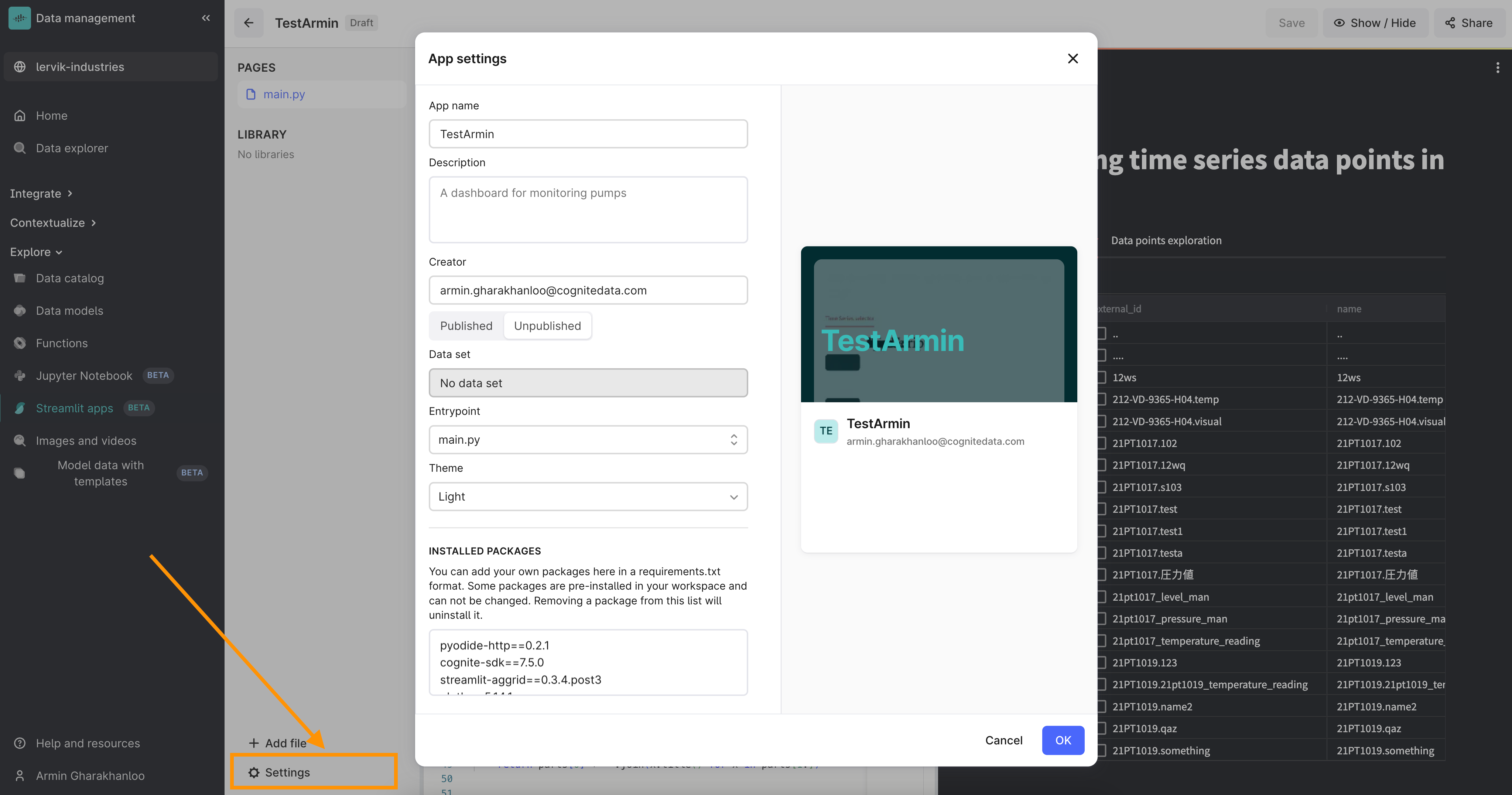
Using applications - Industrial Tools workspace
- To access and use the published Streamlit applications, you can navigate to the “Industrial Tools” workspace and select “Custom apps”.
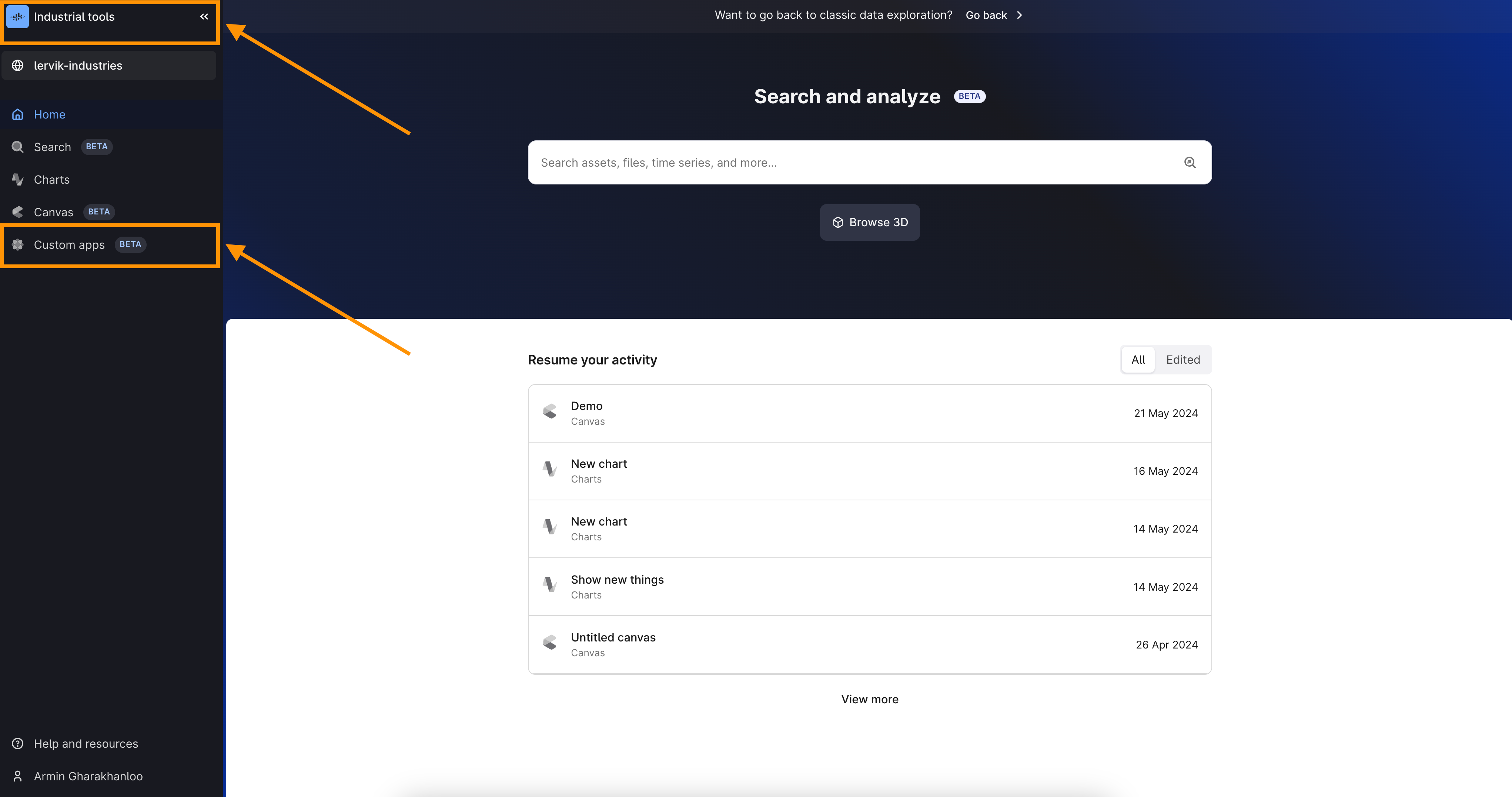
- You will then be able to view and search for all Streamlit applications published to your Cognite Data Fusion project, given you have the necessary accesses.
Note:
Since Streamlit applications are stored as files, in order to use an app, you will need Files read access to the Data Set it is stored in. You will also need read access to the necessary Data Resource Types used in the application (e.g Time Series, Data Model instances, etc.).
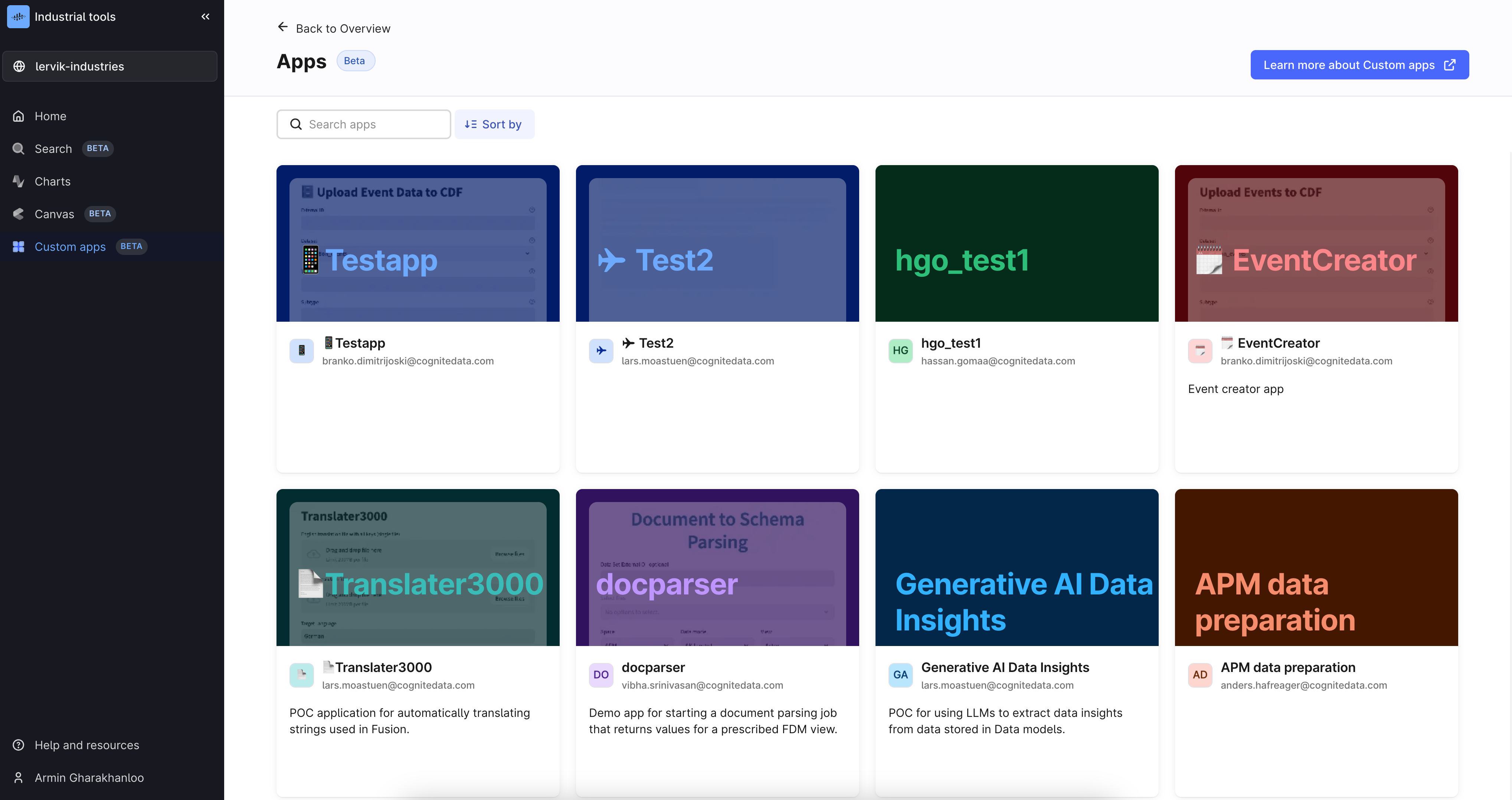
- In the case where no Streamlit applications have been published to your project, you will be met with an empty screen guiding you to the documentation on how to build and deploy applications.
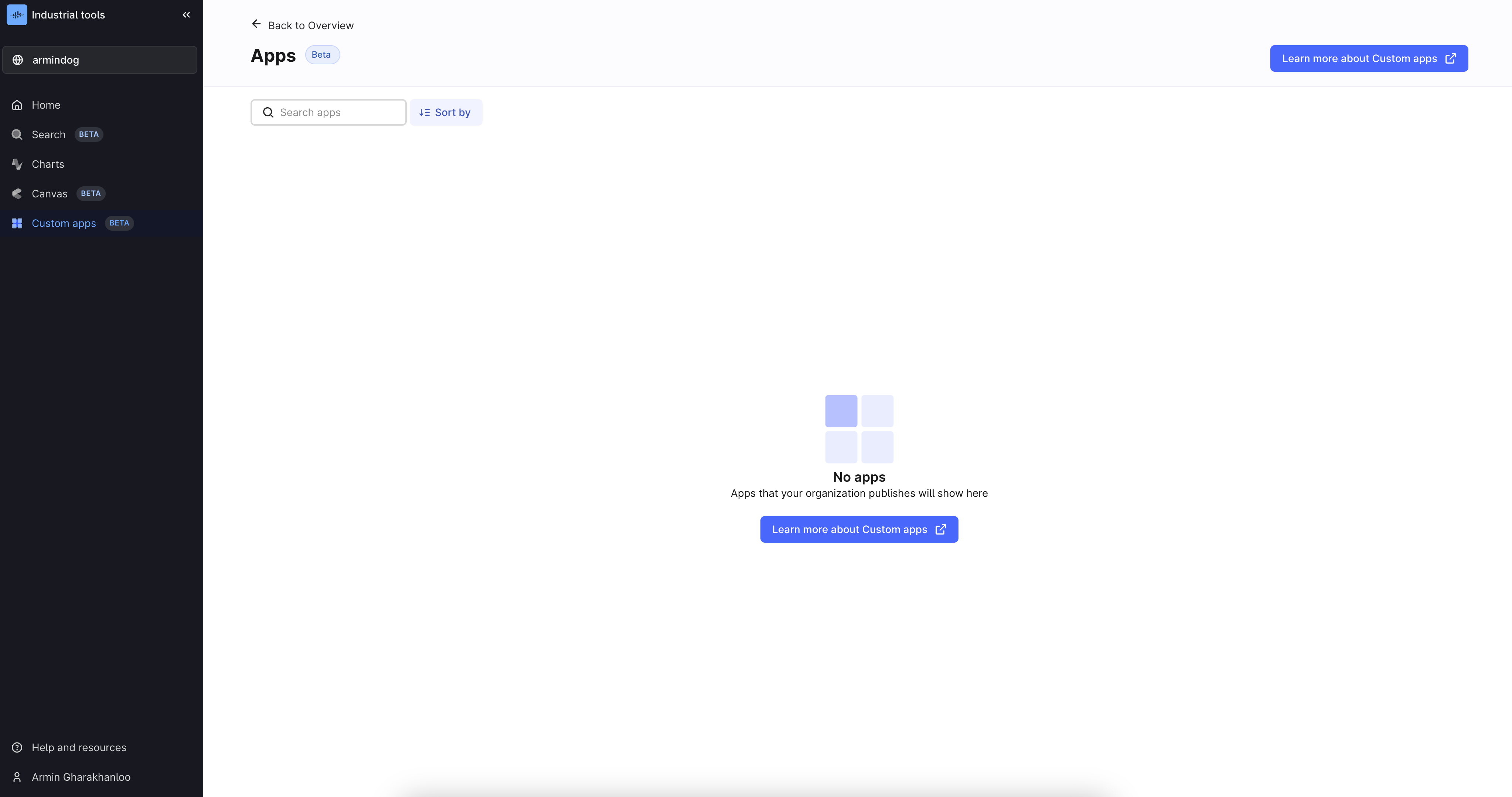
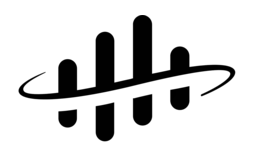

 Check the
documentation
Check the
documentation Ask the
Community
Ask the
Community Take a look
at
Academy
Take a look
at
Academy Cognite
Status
Page
Cognite
Status
Page Contact
Cognite Support
Contact
Cognite Support