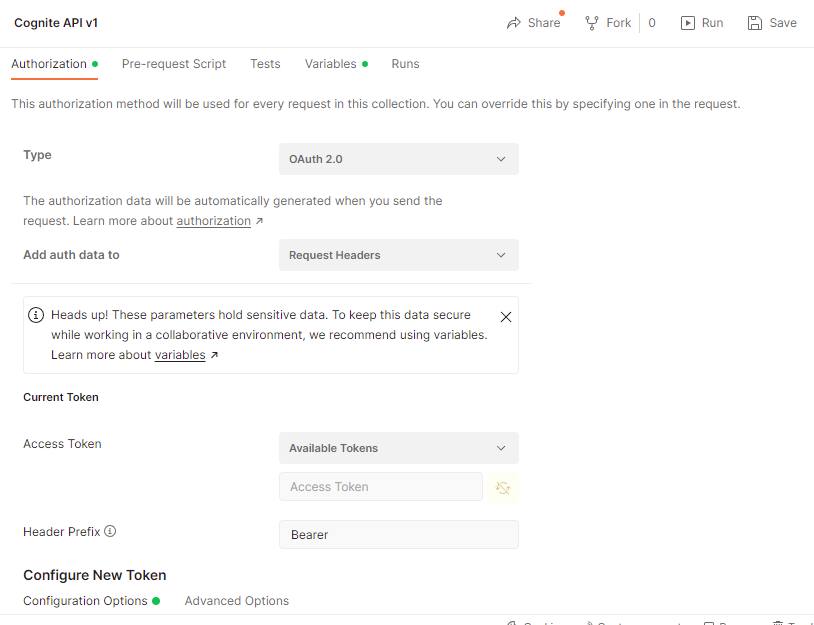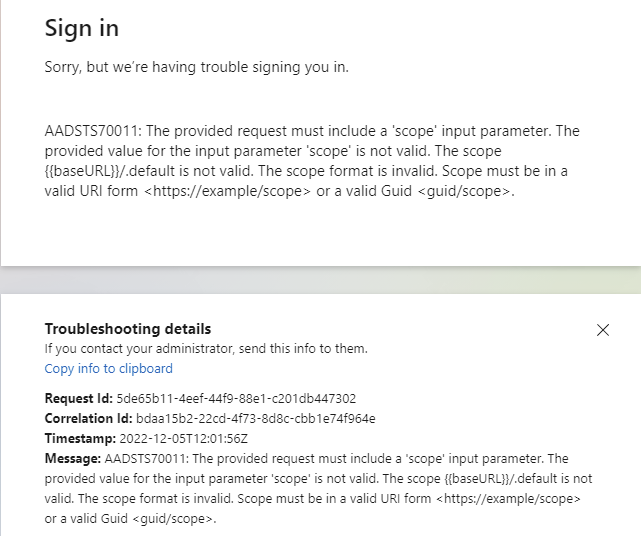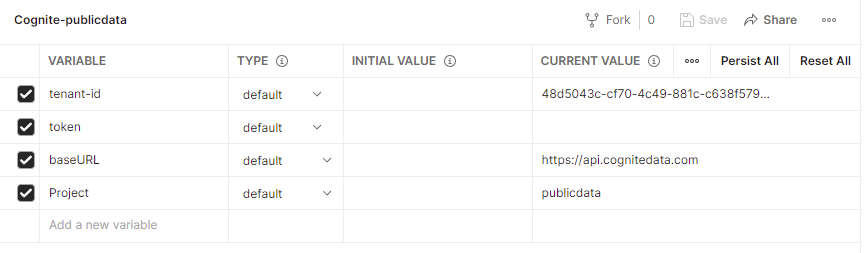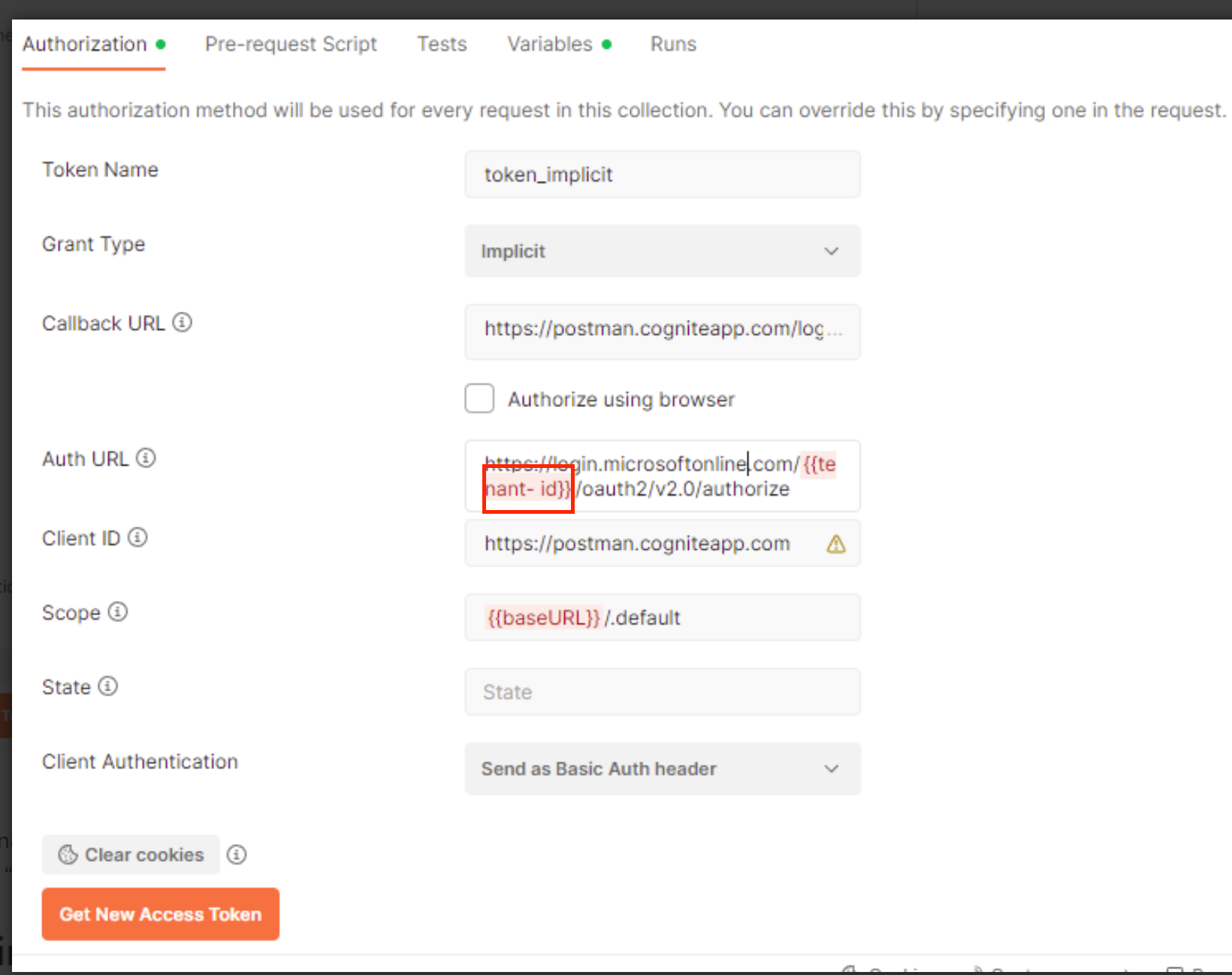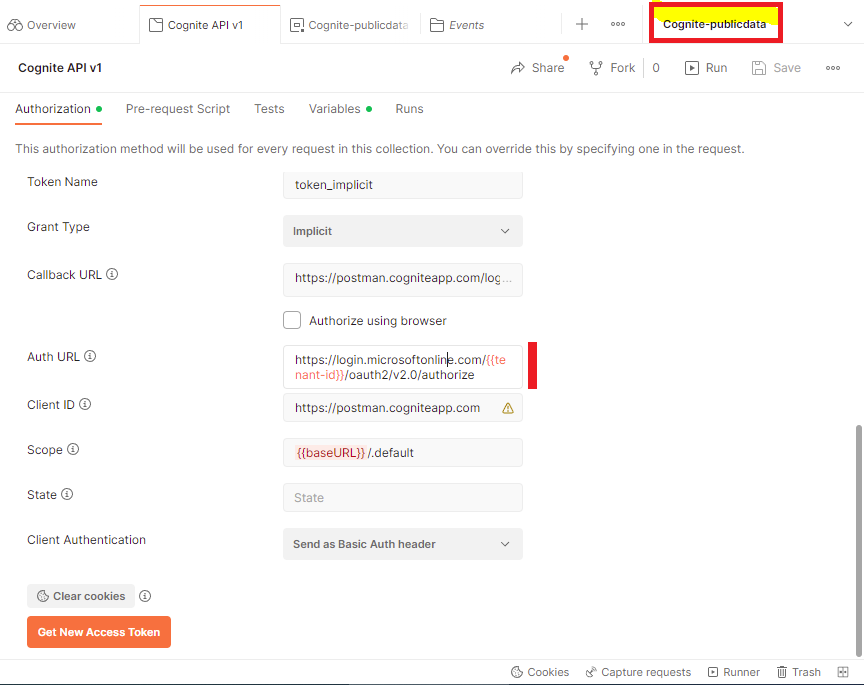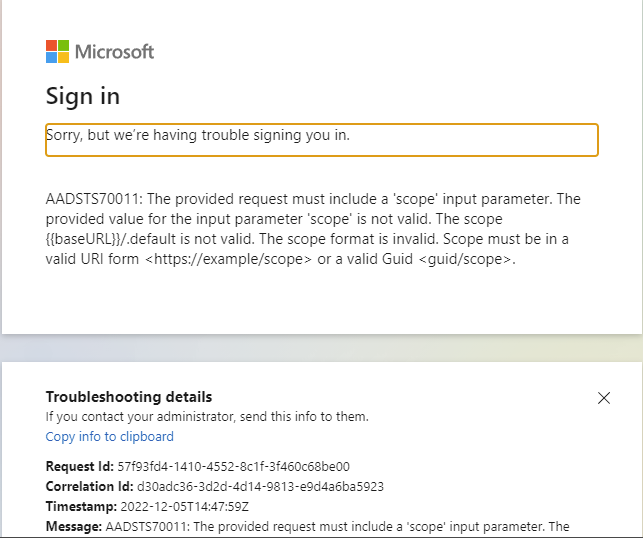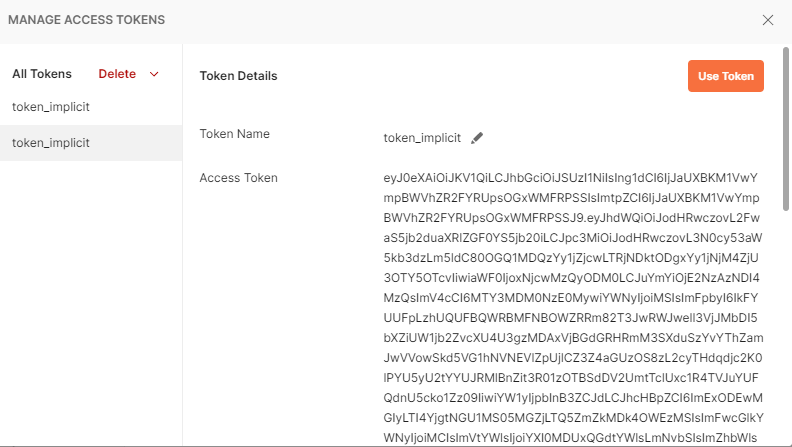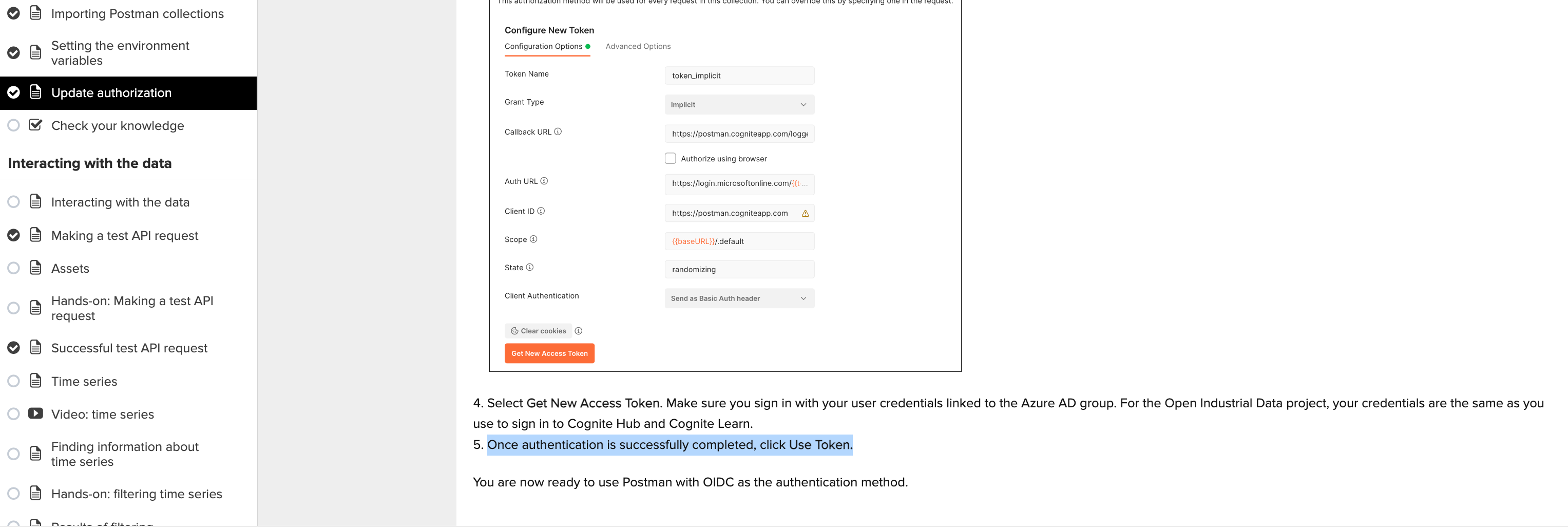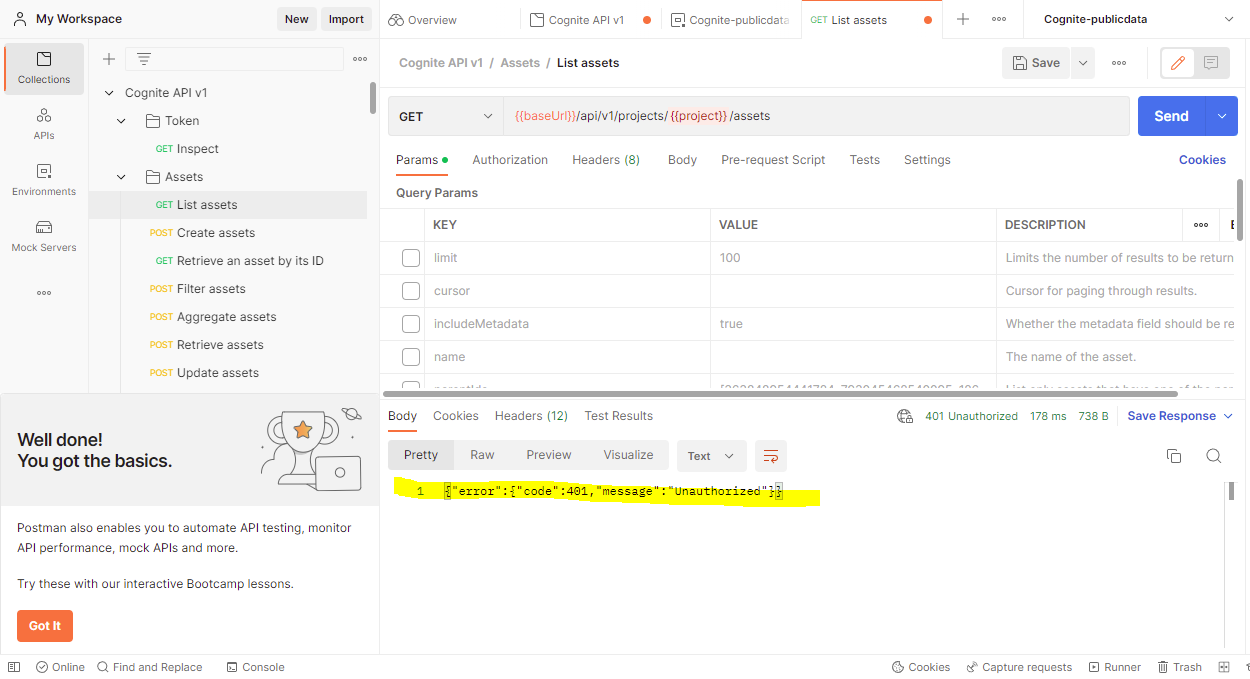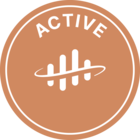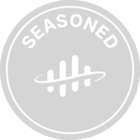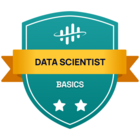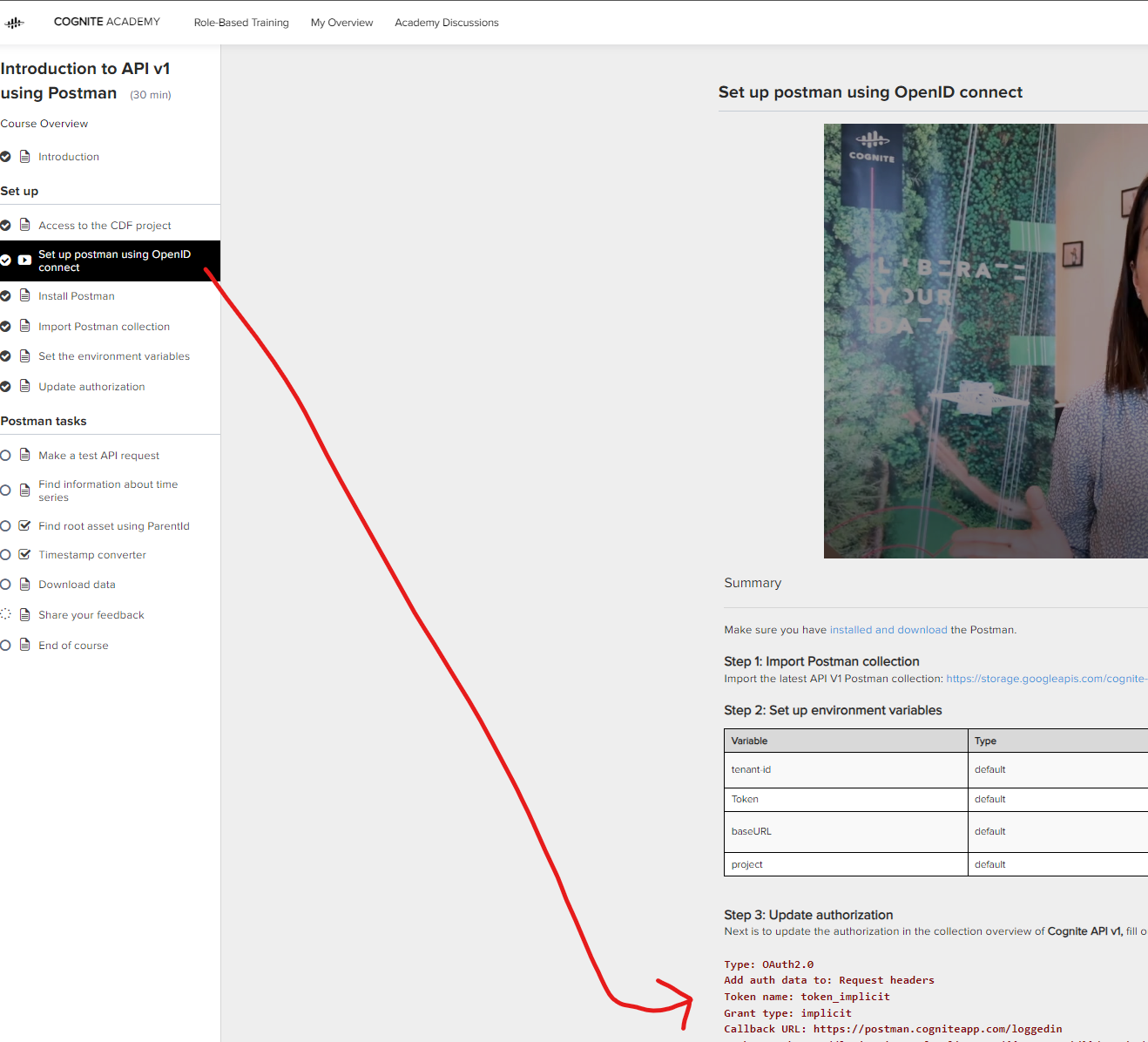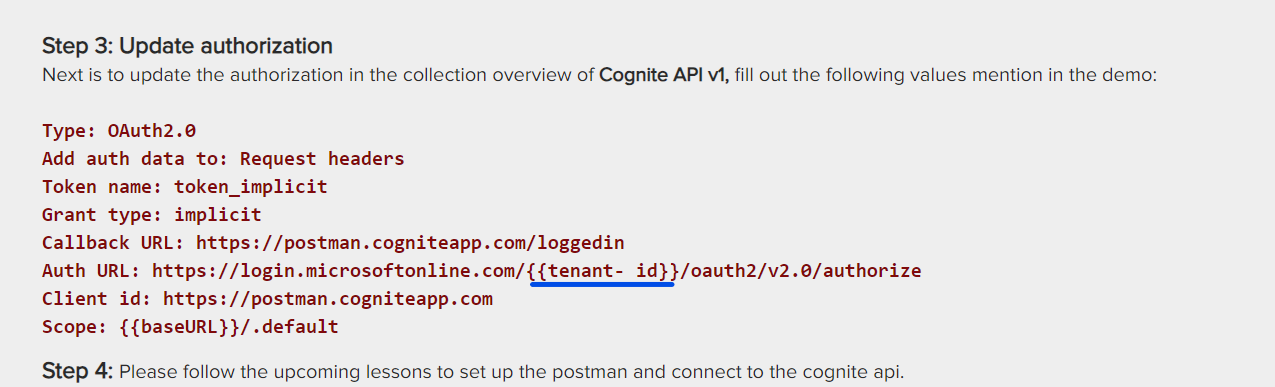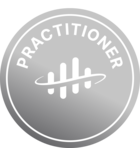Hi,
I am following the course “Understanding Open Industrial Data” and am at “Set up Postman”.
Two issues:
- I don’t get to see the “Authorize using browser” option under CallbackURL” and hence it is not allowing me to make any edits there as per the course. Just fyi, I am running the Postman from web and have downloaded Postman-Agent for it.
- I am currently trying to get Access token using provided details in the section. But I am unable to get the Access token when I click on “Get New Access Token”. I get an error message saying “Sorry, but we’re having trouble signing you in.”.
I am unable to move further due to this. I have attached the screen-shots to show my entries in Postman and error message. Will highly appreciate assistance to resolve this and help me move forward.
Thanks,
Anindya Ray
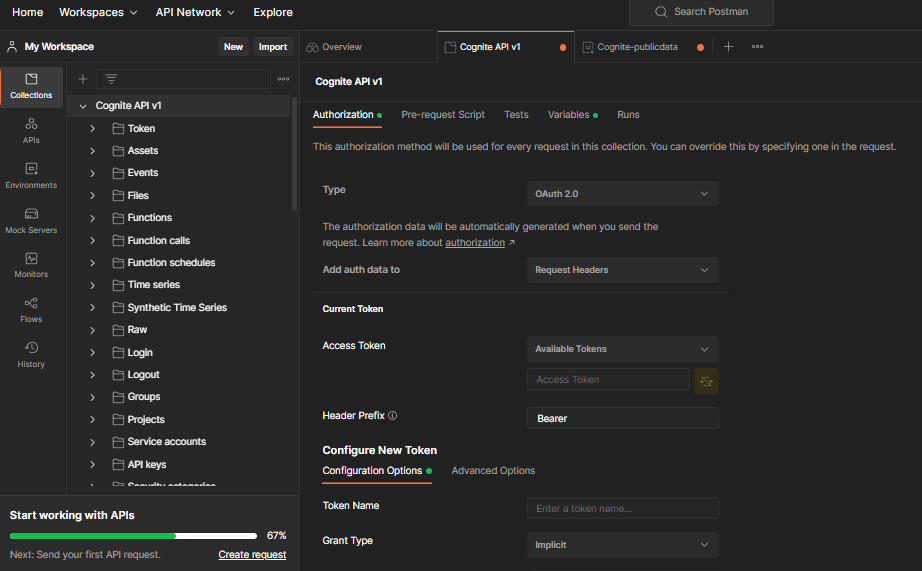
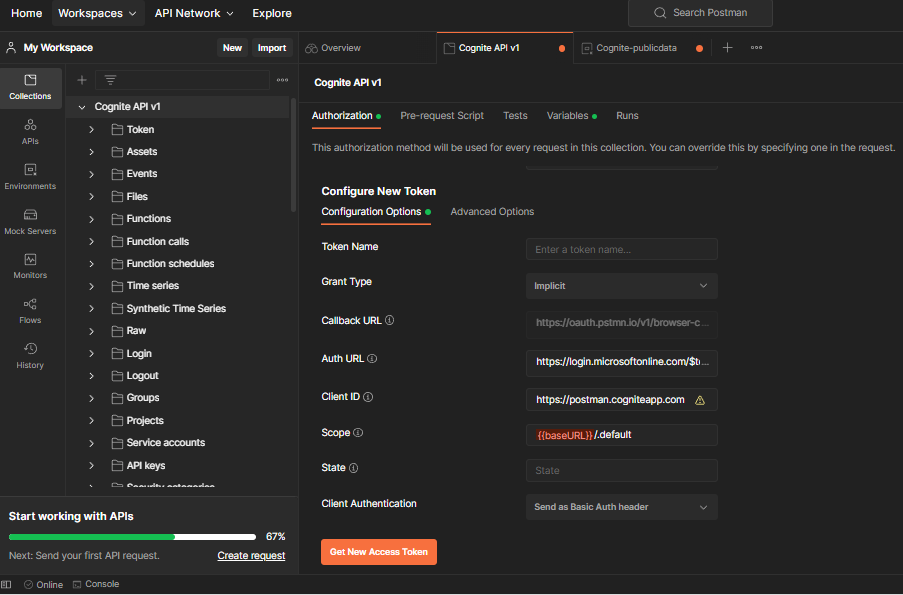
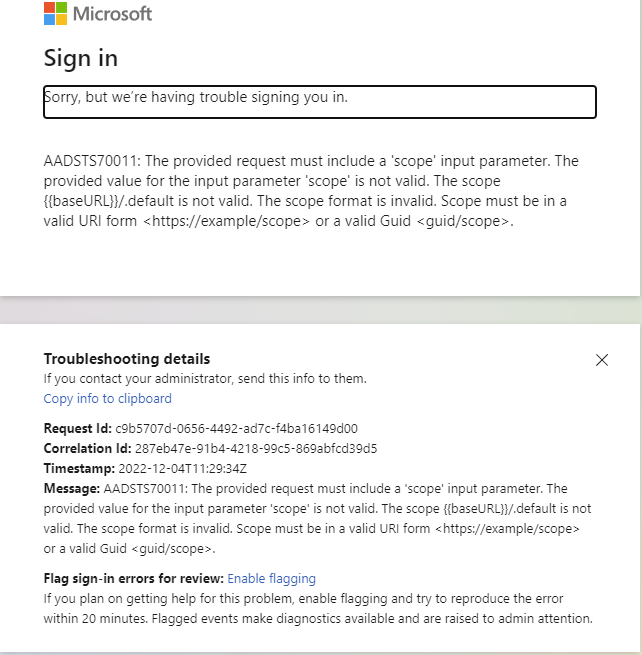
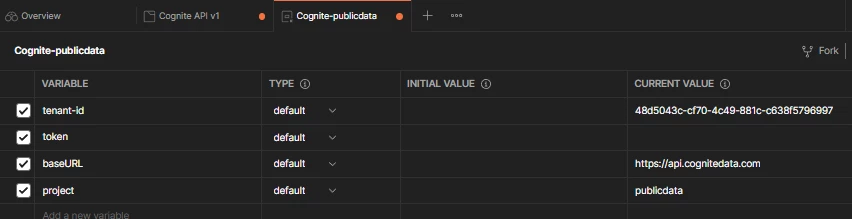
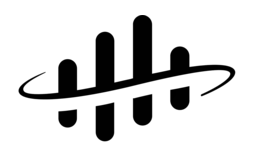

 Check the
documentation
Check the
documentation Ask the
Community
Ask the
Community Take a look
at
Academy
Take a look
at
Academy Cognite
Status
Page
Cognite
Status
Page Contact
Cognite Support
Contact
Cognite Support