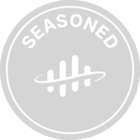In Cognite Infield, It appears that once the checklists are archived, there is a default time period of 3 weeks before they are permanently deleted based on what we see after archiving a checklist (release notes from Jan 2022 seem to show 4 week keep period). Some operating units have longer or shorter retention policy for their checklists, after archival and it would help to have this retention time period configurable. Based on a quick scan of current Infield configuration parameters, it didn’t appear to be a configurable parameter for now, under the Infield configuration items in CDF. Need clarification on this.
Cognite InField: Archived checklists automatic deletion time
 +2
+2Best answer by Kristoffer Knudsen
Hi
After a checklist that has been created using “Templates” is “archived” we will “delete” the checklist after a 4 week period. Currently this 4 week period is not configurable, but it makes sense to make this configurable in the future.
One important note on this. When a checklist is “deleted” in InField it does not mean that it is permanently deleted, we simply want to make the list of checklist less crowded for the user and only display what is still “active”. You can at all times go to the “Weekly summary” page and find all “deleted” checklists, just choose the week and discipline you are interested in.
Br,
Kristoffer
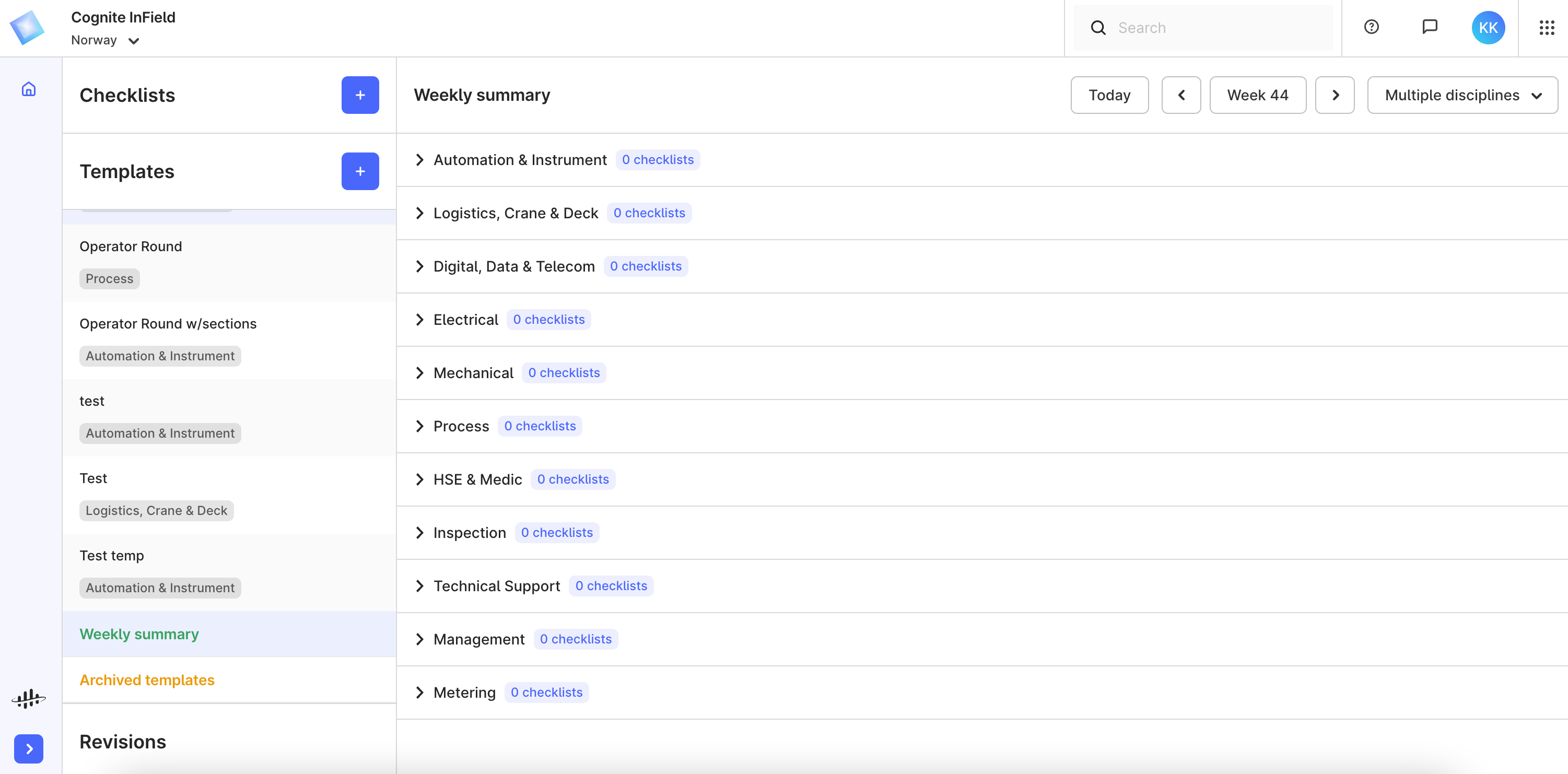
Reply
Enter your E-mail address. We'll send you an e-mail with instructions to reset your password.


 Check the
documentation
Check the
documentation Ask the
Community
Ask the
Community Take a look
at
Academy
Take a look
at
Academy Cognite
Status
Page
Cognite
Status
Page Contact
Cognite Support
Contact
Cognite Support