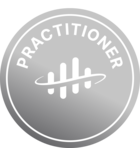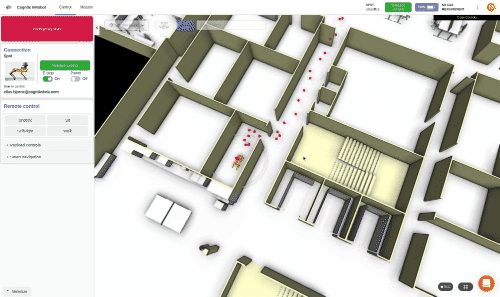In this article we give instructions on how to use InRobot. In addition we gather all potential issues that can arise and document work around while we are working on a better user flow.
Don’t see the answer to your question or issues? Post as a reply in this thread and we’ll be sure to answer and/or add it to the list below!
How to:
Remote control of the robot
Using the robot map
- Make sure a robot map (waypoints) is loaded on the robot and the robot is localized
- In the 3D model: click the waypoint closest to where you want the robot to go
- In the left side control tab, choose “Smart navigation” and “Navigate to waypoint”

Using the camera stream
- This method does not require a map to be loaded on the robot
- In the dropdown where you can choose the content for one of the split screens, find the “Navigate to” toggle
-

Toggle on
-
In the stream screen, choose any of the streams with “360”
-
Now you can click on the point in the 360 part of the stream where you want the robot to go.
Setup InRobot to generate a street-view with Spot
The flow from generating street-view is explained in this post:
Trouble shooting
It looks like there is some positioning issue with the Robot, the robot is hanging in the air and?
locate the blue buton in the 3D map view and press “upload map”
I am not able to see the option in the upper right corner of aligning the the map?
This issue can happen, if the robot doesn’t have a proper location. revisit the instalation step:
https://docs.preview.cogniteapp.com/inrobot/guides/admin#4-run-setup-script-to-setup-project
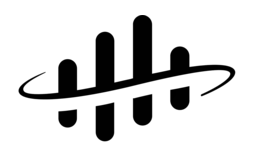

 Check the
documentation
Check the
documentation Ask the
Community
Ask the
Community Take a look
at
Academy
Take a look
at
Academy Cognite
Status
Page
Cognite
Status
Page Contact
Cognite Support
Contact
Cognite Support