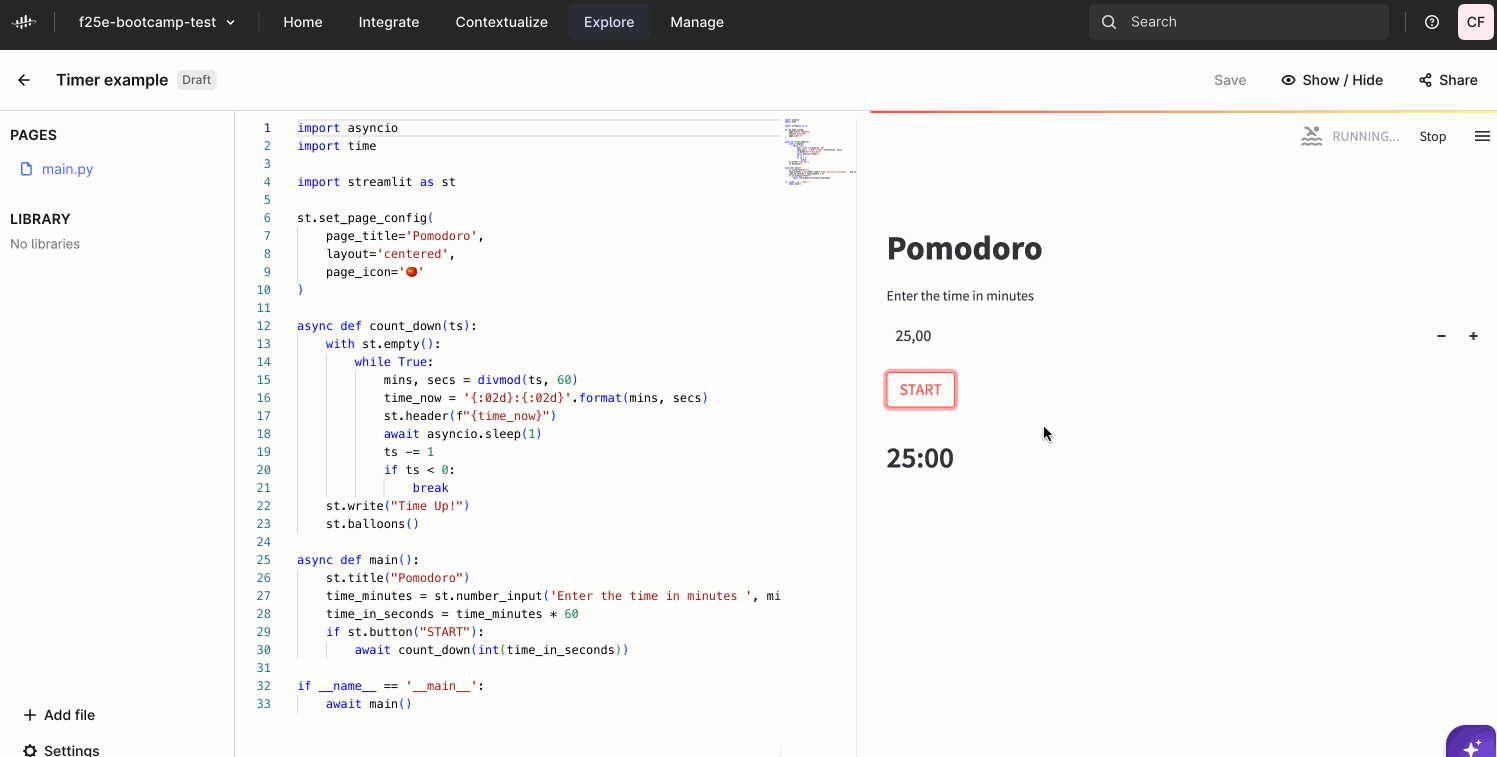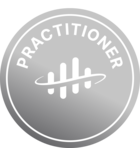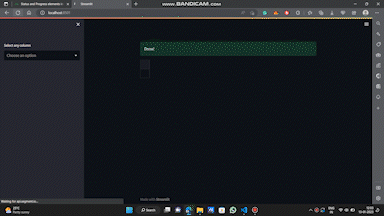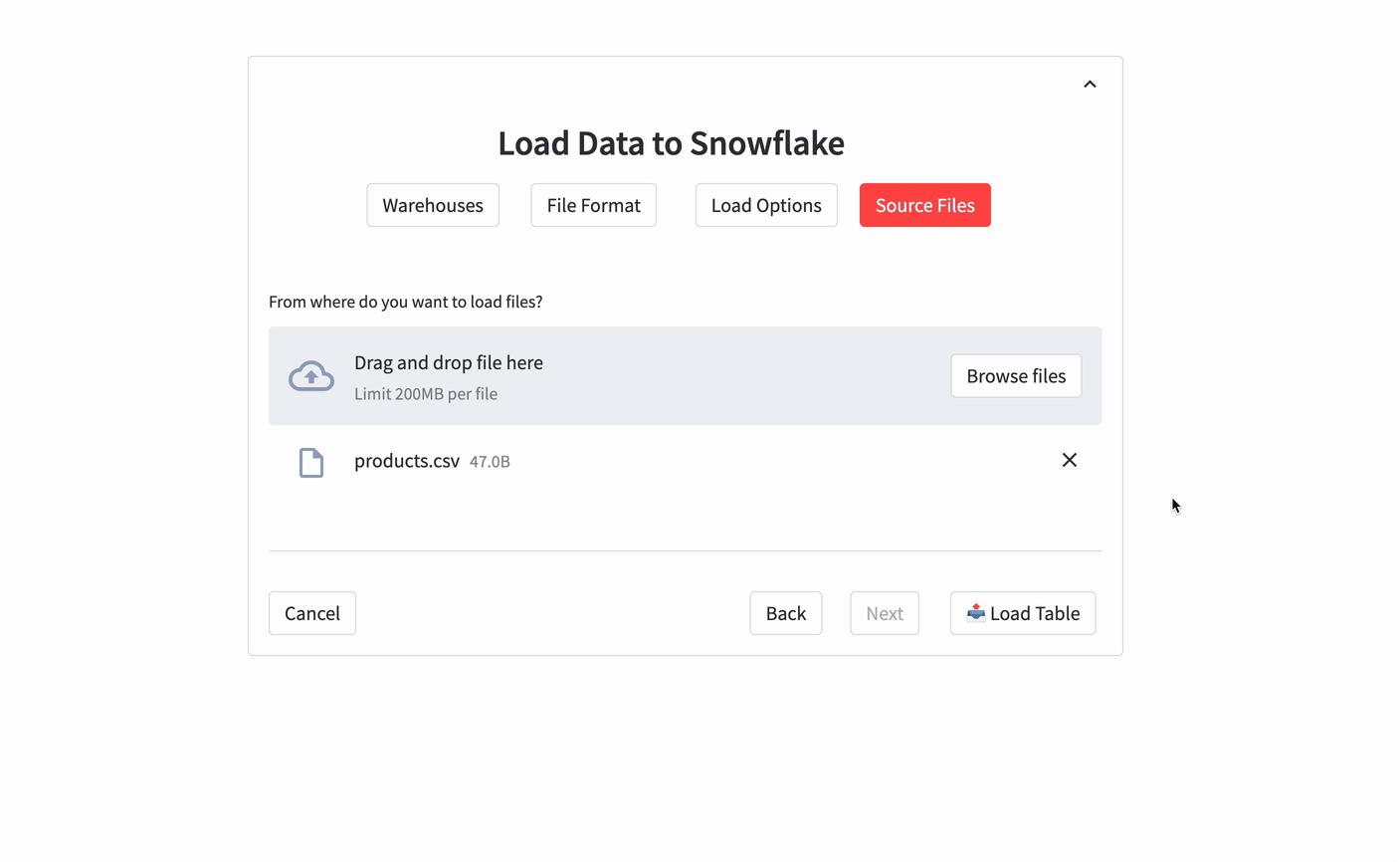Currently Cognite’s Streamlit apps have issues with for example:
with st.spinner('Wait for it...'):
time.sleep(5)
st.success('Done!')The code itself should wait 5 seconds before writing out Done!, but is executed instantly.
Another example is when you try to make your application responsive while waiting for some data to arrive from a remote location. For example, when you want to print out a wait message for the user because sometimes it takes some seconds to load the data, but the app doesn't work as intended. In the following example I am trying to print out a message while waiting for the function to finish, but it fails:
call_func_button = st.button("Call function with current parameters", key="button_func_call")
if call_func_button:
func_call = example_function.call(data=input_data, wait=False)
st.info("Waiting for function...")
while func_call.status == "Running":
func_call.update()
if func_call.status == "Failed":
st.error("Function failed to run!")
elif func_call.status == "Completed":
runtime = float(func_call.end_time - func_call.start_time) / 1000.0
st.success(f"Function ran successfully in {runtime} seconds!")
The line "Waiting for function..." does not appear during execution, but instead appears when the function completes.
I believe the problem lies with the threading of Streamlit and potentially some config update could change this behavior.
Thank you,
Tibor Váncza


 Check the
documentation
Check the
documentation Ask the
Community
Ask the
Community Take a look
at
Academy
Take a look
at
Academy Cognite
Status
Page
Cognite
Status
Page Contact
Cognite Support
Contact
Cognite Support