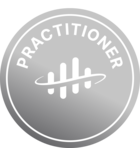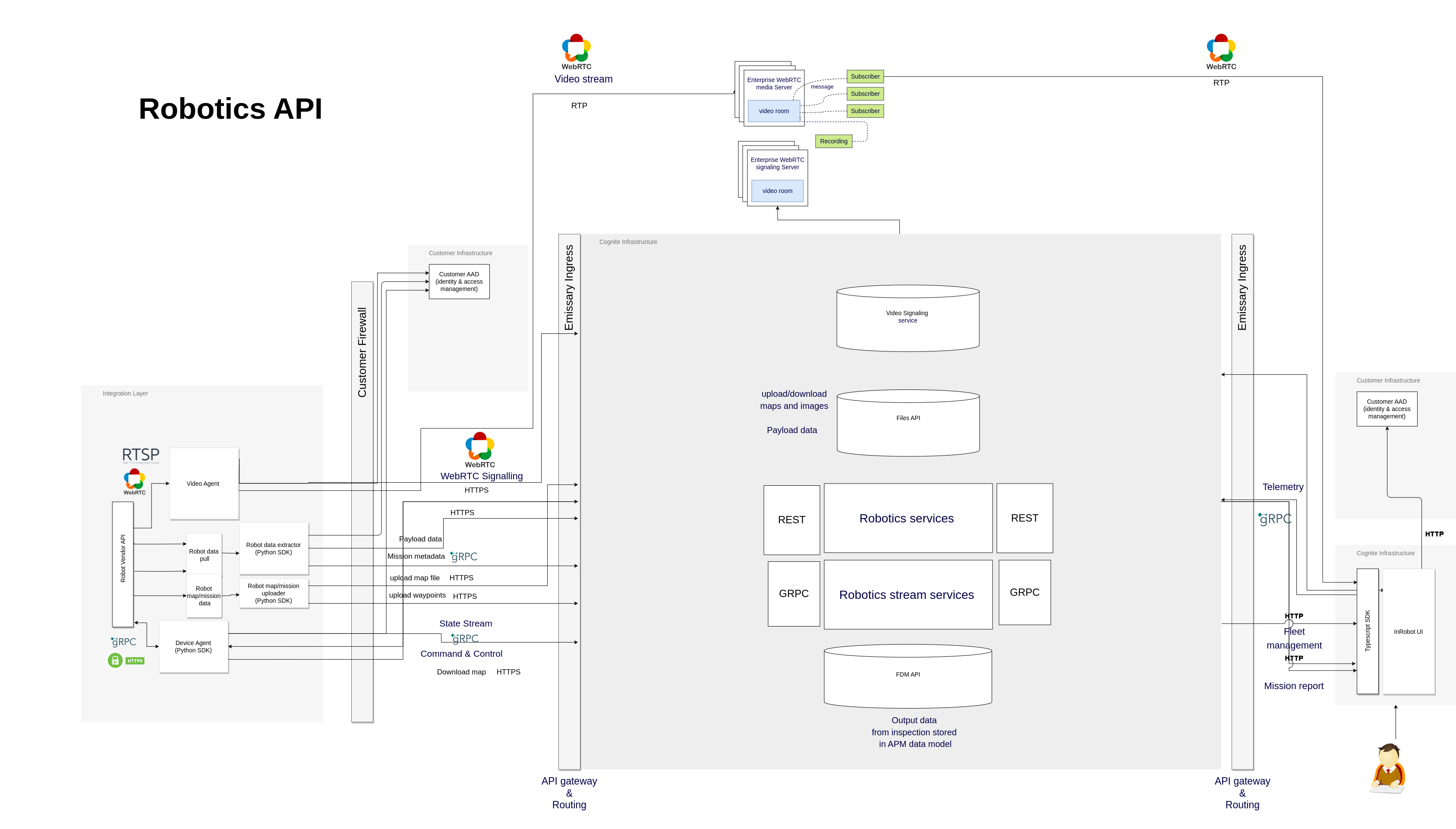I am writing to inquire about the communication process of InRobot between your servers and our client PC. We have encountered an issue where our client PC, connected to our internal LAN, are unable to receive video streaming from InRobot application Server when using InRobot application.
Upon investigation, we have determined that there seems to be an issue with the communication between your servers and our client PC. We have tested the network connectivity, and all other aspects of the application appear to be functioning correctly except for the video streaming. Could you please provide us with detailed information about the communication that occurs between your servers and our client PC? Specifically, we would like to understand the protocols and methods involved in transmitting data from the server to the client PCs. This knowledge would greatly assist us in troubleshooting and resolving the issue at hand.
Thank you in advance for your prompt attention to this matter. We look forward to your response and appreciate any assistance you can provide.
Best answer by Niek Beckers
View original

 Check the
documentation
Check the
documentation Ask the
Community
Ask the
Community Take a look
at
Academy
Take a look
at
Academy Cognite
Status
Page
Cognite
Status
Page Contact
Cognite Support
Contact
Cognite Support